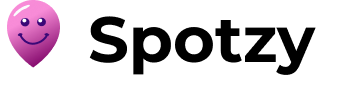Questions? Look Here.
Some questions about Spotzy are asked frequently. We've answered the most common ones.
-
What is Spotzy
Spotzy is an app designed to guide users in discovering and sharing their favourite places and hidden gems. You can easily save the places you visit and categorize them by type, along with ratings, reviews, and photos. The app also allows you to explore places marked by your friends and people you follow in your network, all on a single map, providing a richer travel experience.
-
What devices are compatible with Spotzy?
Currently, Spotzy is available for Android devices. However, we are working towards making the app available on the App Store for iOS devices in the near future.
-
Download the Spotzy app
Download the Spotzy app for free on the App Store and Google Play Store:
To download the Spotzy app, simply search for "Spotzy" in the Google Play Store or App Store, and click on the download button.
-
Update to the latest version of Spotzy
To update to the latest version of Spotzy, follow these steps:
For Android (Google Play): - Open the Google Play Store on your device.
- Search for Spotzy in the search bar.
- If an update is available, you will see the Update button. Tap on it.
- Once the update is complete, the app will automatically be updated to the latest version.
For iOS (App Store): - Open the App Store on your device.
- Tap on your profile icon in the top right corner.
- Scroll down to find Spotzy under the available updates section.
- Tap the Update button next to the app.
- Once the update is complete, the app will be updated to the latest version.
-
Is the app free ?
Yes, the app is currently free. If there are any changes in the future, we will inform you in advance.
-
How do I add a place in Spotzy?
There are two ways to add a place in Spotzy:
First way: - Search for the location in the search bar.
- Select the location from the search results.
- A marker will appear on the map with a circle on top.
- Click on the "+" symbol within the circle.
-
A window will pop up with two main steps:
- Step 1: Choose the location and either save it or give it a personalized name.
- Step 2:Enter the information, such as the category, rating (1 to 5 hearts, with 5 being the best), review, and optional photos.
- Click on Save.
The place will be saved and will appear on your map with the corresponding category marker.
Second way: - Click directly on the map at the location you want to add (for example, a spot in a park or a mountain area that isn’t already saved in Google Maps).
- A marker will appear with a circle.
- From here, follow the same steps as in the first method, starting from step 4.
-
To permanently delete your account while logged into the mobile app, follow these steps:
-
Navigate to the
My Profile page.
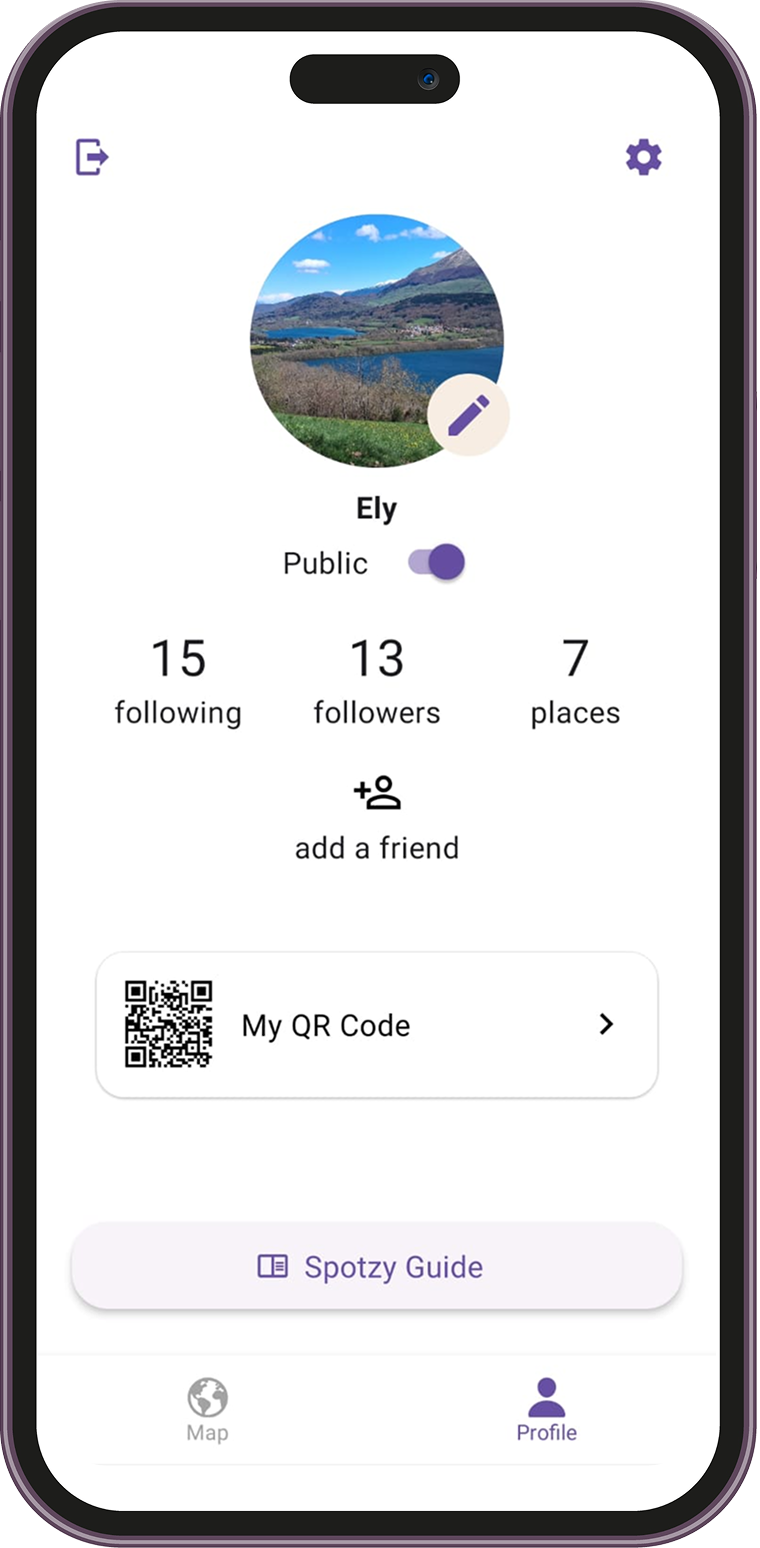
- Click on the Settings icon in the top-right corner of the screen.
-
Under the
"Account and Security"
section, select
"Delete My Account".
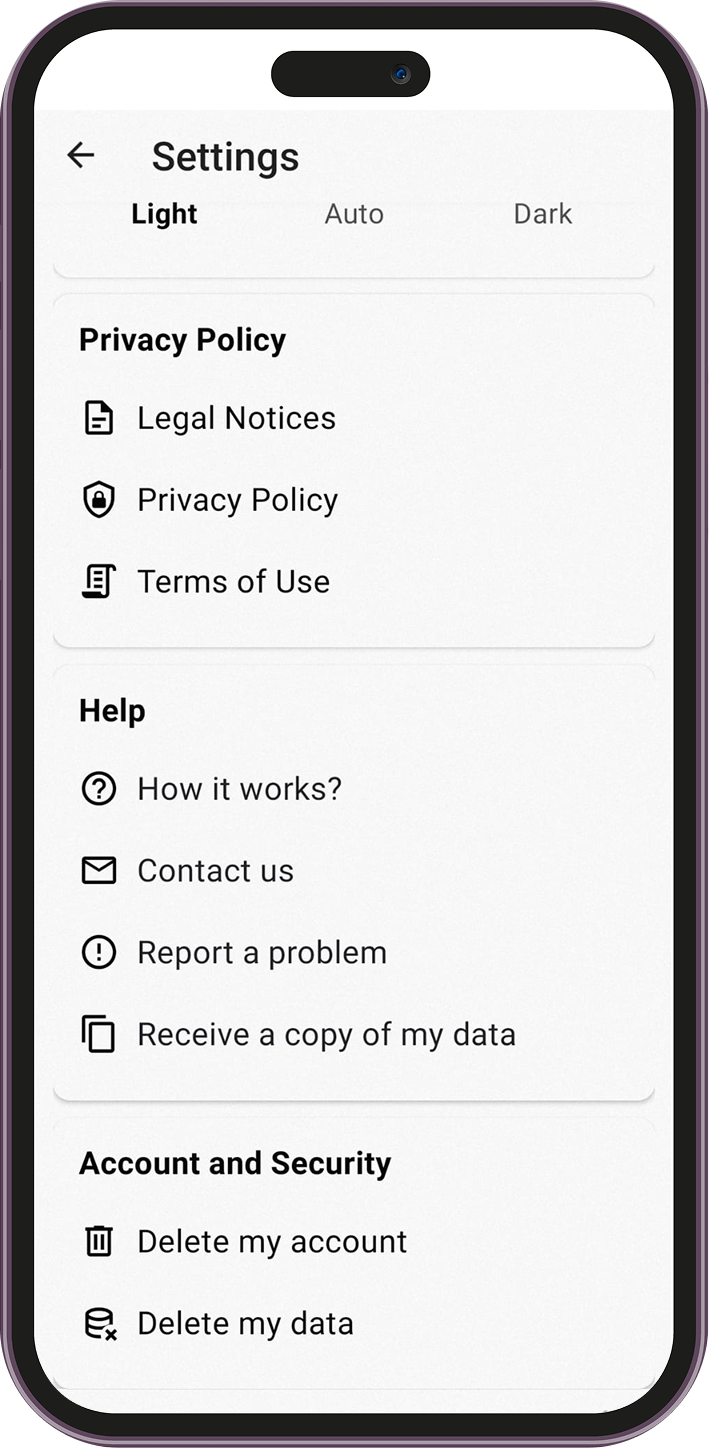
-
A confirmation dialog will appear asking if
you are sure you want to delete your account.
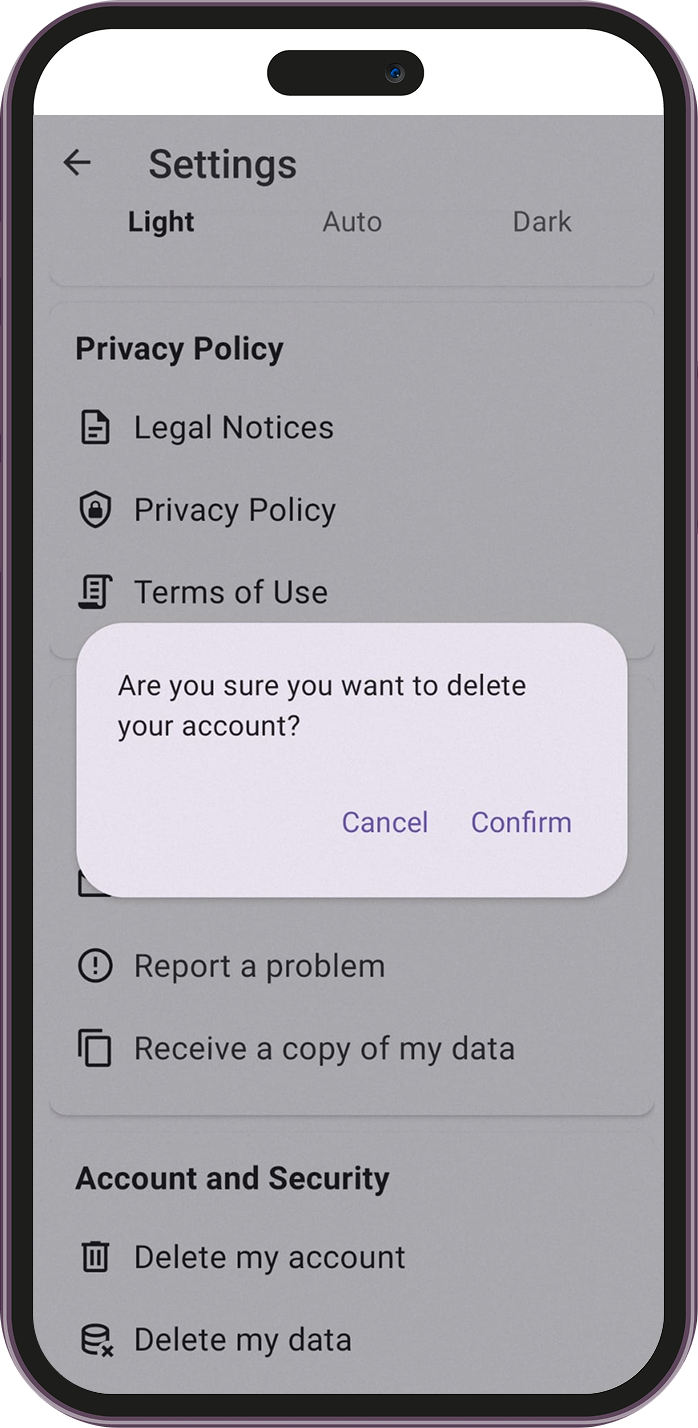
- Click "Confirm".
- A message will appear confirming that your account has been successfully deleted.
What happens to my data when I delete my account?
When you delete your account, the following data will be permanently removed:- Your profile information and account details.
- Your relationships and interactions with other users.
- Your place lists and associated data.
- Your reviews and contributions to places.
-
Navigate to the
My Profile page.
-
To permanently delete your data while logged into the mobile app and keeping your account active, follow these steps:
-
Navigate to the
My Profile page.
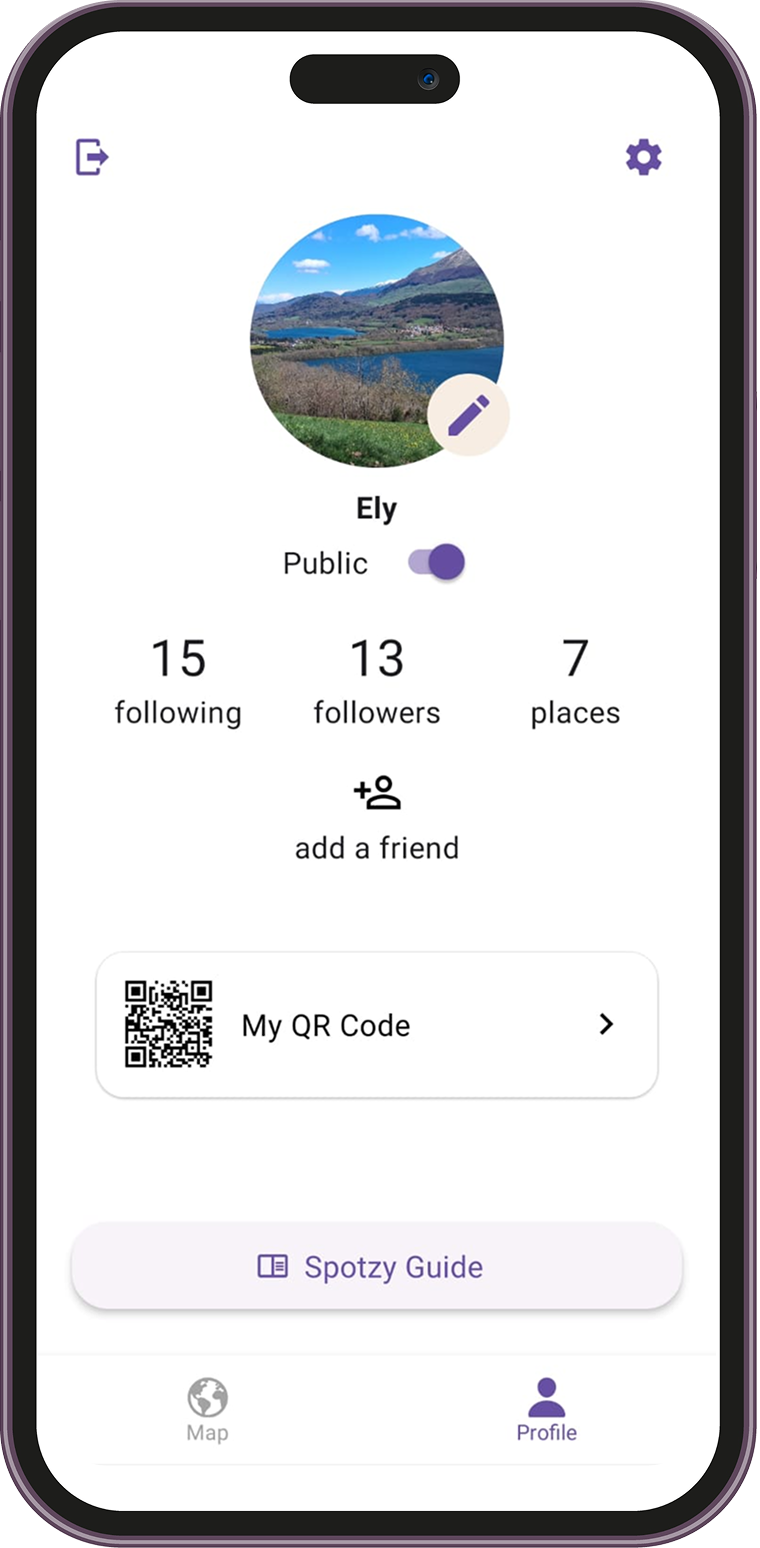
- Click on the Settings icon in the top-right corner of the screen.
- Under the "Account and Security" section, select "Delete my data".
- A confirmation dialog will appear asking if you are sure you want to delete your data.
- Click "Confirm".
- A message will appear confirming that your data has been successfully deleted, while your account remains active.
What happens to my data when I delete it (keeping my account)?
When you delete your data (without deleting your account), the following data will be permanently removed:- Your profile information and account details (except email and password to be able to login again).
- Your relationships and interactions with other users.
- Your place lists and associated data.
- Your reviews and contributions to places.
-
Navigate to the
My Profile page.